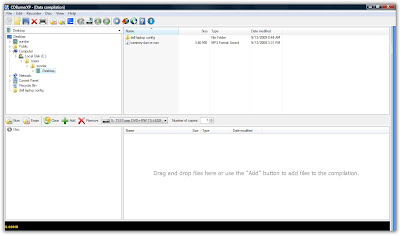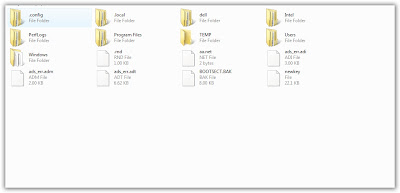URL shortening is a recent trend that is a becoming a good solution for many people.I got to know about them when Dell tech support gave me one for troubleshooting (through remote screen sharing).Recently my friend started using them when he started publishing documents online.Then I thought of doing the same.
I tried out the service from bit.ly.Usage is simple;on the homepage enter the url in the long link field and click shorten;the shortened link appears.Additional options are custom urls;to access this option click on show options.
The advantage here is that the site will show the number of times the url has been used.The traffic is displayed as a graph across a day,week or month.
On the homepage the list of shortened urls is displayed.Here it is possible to delete and open links plus get information on the usage of each link.This is available after creating an account.
In a recent test bit.ly and ow.ly were found to be the best amongst url shorteners.Here's the link to know more:
Test of url shorteners
And for twitter users the default url shortener is bit.ly.This has increased its popularity.
bit.ly eclipses tinyurl on twitter
Sunday, December 27, 2009
Saturday, December 19, 2009
Portable Software
Portable software is a type of software that can be used without installation in any computer. In other words there will be an executable that can be run in Windows computers.This is generally used from usb drives.
The advantage here is its possible to use one's choice of software in any pc.And of installation/uninstallation is no longer needed.
This software is available by default in U3 drives;for other drives these software need to be downloaded from the internet.
One good website that hosts these applications is portableapps.com.Here the portable versions of many popular softwares is available for download.To use them download the file,install the file to folder initially and then use the software present in the folder in any pc.
They also have an application launcher(similar to the Start menu) as a single point to launch portable applications.This is how it looks like:
To get the portable versions of other softwares search for the portable version online;in many cases it will be available.
The advantage here is its possible to use one's choice of software in any pc.And of installation/uninstallation is no longer needed.
This software is available by default in U3 drives;for other drives these software need to be downloaded from the internet.
One good website that hosts these applications is portableapps.com.Here the portable versions of many popular softwares is available for download.To use them download the file,install the file to folder initially and then use the software present in the folder in any pc.
They also have an application launcher(similar to the Start menu) as a single point to launch portable applications.This is how it looks like:
To get the portable versions of other softwares search for the portable version online;in many cases it will be available.
Saturday, December 12, 2009
Agent Ransack
At times when one forgets the full name of a file it is possible to search using a part of the file name.Additionally one could remember something about the file content.Windows does allow one to search using the file contents;but it does not support regular expressions.
Using a regular expression it is possible to search using conditions or patterns that can appear in data like in text.One tool that supports this agent ransack.To use this option enable regular expression in the options tab.
Then under the advanced tab select the Expr wizard option.Here one can enter the different conditions for a better search.An example condition is how does a line begin and end.
The software can be downloaded from http://www.mythicsoft.com/agentransack/download.aspx
Using a regular expression it is possible to search using conditions or patterns that can appear in data like in text.One tool that supports this agent ransack.To use this option enable regular expression in the options tab.
Then under the advanced tab select the Expr wizard option.Here one can enter the different conditions for a better search.An example condition is how does a line begin and end.
The software can be downloaded from http://www.mythicsoft.com/agentransack/download.aspx
Sunday, December 6, 2009
SteadyState
Previously I've discussed about recovery from virus infected and crashed computers.For a pc that is being by many people the settings and other data are changed continously as per each user's preferences.Additionally the computer does get infected with viruses over time.Thus the person who's responsible for the pc has a lot to do (virus scans,changing settings,..) to keep the pc running smoothly.
There are simpler alternatives to the above.For example consider this software SteadyState.This will enable a the system administrator to remove the changes that've been made after a restart.There are many software like this one;the reason I chose this one is as an example is because its free and made by a well known company (Microsoft).
Now you would want to clarify a few points.I'll clear them up by answering a few questions:
1.Does this software remove changes from the all the drives?
A.No,only the changes made to the C drive are affected.
2.How about updating anti-virus software?
A.Start the computer,update the software and select save all changes on shutdown.
3.How does this work?
A.All the changes that are made to the C drive are saved on an image file present on the hard disk;thus the C drive remains the same.Then depending on user preferences the changes can be retained(saved to the C drive) or removed.
Usage:Turn on disk protection and then fix the size of the image file.This ensures that changes made to the C drive are saved to the image file.
Note:The option do not warn admin about changes should be not selected to get the retain/remove changes message before shutdown.
Additionally this software can be used to place many restrictions on each user account.For example a user profile can be blocked from accessing certain programs,Windows features or blocked from saving data to the C drive or pen drive.
Its also possible to a create a user profile from within this software and place time limits on each session.More restrictions are also possible.
This software is very flexible;many settings can be changed according to user preferences.In my opinion the only limitation is that it is not possible to selectively save changes made to files/folders.Other paid softwares like Deepfreeze,Returnil,etc have this feature.
The best thing is that the pc can be as good as new everytime it is restarted.
Download link:http://www.microsoft.com/windows/products/winfamily/sharedaccess/default.mspx
There are simpler alternatives to the above.For example consider this software SteadyState.This will enable a the system administrator to remove the changes that've been made after a restart.There are many software like this one;the reason I chose this one is as an example is because its free and made by a well known company (Microsoft).
Now you would want to clarify a few points.I'll clear them up by answering a few questions:
1.Does this software remove changes from the all the drives?
A.No,only the changes made to the C drive are affected.
2.How about updating anti-virus software?
A.Start the computer,update the software and select save all changes on shutdown.
3.How does this work?
A.All the changes that are made to the C drive are saved on an image file present on the hard disk;thus the C drive remains the same.Then depending on user preferences the changes can be retained(saved to the C drive) or removed.
Usage:Turn on disk protection and then fix the size of the image file.This ensures that changes made to the C drive are saved to the image file.
Note:The option do not warn admin about changes should be not selected to get the retain/remove changes message before shutdown.
Additionally this software can be used to place many restrictions on each user account.For example a user profile can be blocked from accessing certain programs,Windows features or blocked from saving data to the C drive or pen drive.
Its also possible to a create a user profile from within this software and place time limits on each session.More restrictions are also possible.
This software is very flexible;many settings can be changed according to user preferences.In my opinion the only limitation is that it is not possible to selectively save changes made to files/folders.Other paid softwares like Deepfreeze,Returnil,etc have this feature.
The best thing is that the pc can be as good as new everytime it is restarted.
Download link:http://www.microsoft.com/windows/products/winfamily/sharedaccess/default.mspx
Saturday, November 28, 2009
Deleting Viruses Manually:My Experience
The other day I was trying this on my pen drive.To my consternation I found an autorun.inf file and another named qawsx.exe.The second file got me suspicious.
These files remained even after multiple scans using my anti-virus software.I noticed that these files were created when a usb drive was plugged to my pc.
That told me two things:
1.A running process was copying these files to the usb drive.
2.My usual anti-virus and anti-malware software were not detecting this malware.
I uploaded the file to virustotal.com for further analysis.The result indicted that only 4 software indicated that this was malware.A google search indicated that Prevx would remove this malware;this was also one of the softwares that detected malware in the virsustotal result.
I downloaded Prevx and scanned.It gave me the location of the malware but would not remove it without me purchasing the license. The malware was present in a hidden folder in the system partition alongside system files.
I simply deleted the file using my method.This was successful as a another scan using Prevx indicated that the malware was not present anymore.
These files remained even after multiple scans using my anti-virus software.I noticed that these files were created when a usb drive was plugged to my pc.
That told me two things:
1.A running process was copying these files to the usb drive.
2.My usual anti-virus and anti-malware software were not detecting this malware.
I uploaded the file to virustotal.com for further analysis.The result indicted that only 4 software indicated that this was malware.A google search indicated that Prevx would remove this malware;this was also one of the softwares that detected malware in the virsustotal result.
I downloaded Prevx and scanned.It gave me the location of the malware but would not remove it without me purchasing the license. The malware was present in a hidden folder in the system partition alongside system files.
I simply deleted the file using my method.This was successful as a another scan using Prevx indicated that the malware was not present anymore.
Tuesday, November 24, 2009
How to Delete Viruses Manually?
Previously I've described Unlocker,Virustotal.com, and how to view hidden folders.At present these are the tools needed to manually delete viruses.
1.Start off by viewing the target drive using a file manager.
2.Most viruses are stored in hidden folders;these can be easily viewed in a file manager.
3.Next browse for files that are not user created;especially ones with suspicious names including autorun.inf files.
4.However some folders like the system volume information folder and others are system data;dont delete them unless you know what you're doing.
5.Then delete the file;in case a message "unable to delete,file is in use" or something similar is displayed use unlocker to unlock the file.
6.Now in case of doubt use the virustotal service to get a broader opinion.
In my next post I'll describe my experience when I tried this on my usb drive.
1.Start off by viewing the target drive using a file manager.
2.Most viruses are stored in hidden folders;these can be easily viewed in a file manager.
3.Next browse for files that are not user created;especially ones with suspicious names including autorun.inf files.
4.However some folders like the system volume information folder and others are system data;dont delete them unless you know what you're doing.
5.Then delete the file;in case a message "unable to delete,file is in use" or something similar is displayed use unlocker to unlock the file.
6.Now in case of doubt use the virustotal service to get a broader opinion.
In my next post I'll describe my experience when I tried this on my usb drive.
Saturday, November 14, 2009
Antivirus Software Uninstallation Issues
One thing I've faced about a few antivirus software is that they will not install if any other anti-virus software is present.In most cases no other softwares are installed;just leftover files are present in the C drive.
These traces can then be removed using anti-virus removal tools made by the respective companies.These tools can also be used if the software cannot be removed using the Add/Remove option in control panel.
For example to remove avast download the avast uninstall utility,boot into safe mode and run the utility.Here's the download link:
Avast Uninstall Utility: http://www.avast.com/eng/avast-uninstall-utility.html
The steps to be followed are similar for other anti-virus software.Here's the link to download these tools:
1.AVG Remover: http://www.avg.com/download-tools
2.BitDefender Uninstall Tool: http://www.bitdefender.com/KB333-en--How-to-uninstall-BitDefender.html
3.F-Secure Uninstall Tool: http://support.f-secure.com/enu/corporate/downloads/removeav.shtml
4.Norton Removal Tool: http://www.softpedia.com/get/Tweak/Uninstallers/Norton-Removal-Tool.shtml
5.McAfee Consumer Product Removal Tool: http://www.softpedia.com/get/Tweak/Uninstallers/McAfee-Consumer-Product-Removal-Tool.shtml
These traces can then be removed using anti-virus removal tools made by the respective companies.These tools can also be used if the software cannot be removed using the Add/Remove option in control panel.
For example to remove avast download the avast uninstall utility,boot into safe mode and run the utility.Here's the download link:
Avast Uninstall Utility: http://www.avast.com/eng/avast-uninstall-utility.html
The steps to be followed are similar for other anti-virus software.Here's the link to download these tools:
1.AVG Remover: http://www.avg.com/download-tools
2.BitDefender Uninstall Tool: http://www.bitdefender.com/KB333-en--How-to-uninstall-BitDefender.html
3.F-Secure Uninstall Tool: http://support.f-secure.com/enu/corporate/downloads/removeav.shtml
4.Norton Removal Tool: http://www.softpedia.com/get/Tweak/Uninstallers/Norton-Removal-Tool.shtml
5.McAfee Consumer Product Removal Tool: http://www.softpedia.com/get/Tweak/Uninstallers/McAfee-Consumer-Product-Removal-Tool.shtml
Monday, November 9, 2009
Troubleshooting Inaccessible Websites
At one point I was asking myself "what would I do if a website was not opening".A year back I would've left it at that.Coming to the present I came across a some interesting sites and did a little research.This blog is the result of that...
Coming back the first thing to do is to check if others can access the site.A very popular way is through Twitter.Or ask people who you can chat with.In case you want todo it yourself head over to downforeveryoneorjustme.com and enter the site name.Clicking on just me will tell whether the site is accessible to others.
In the first scenario (site is down for you alone) try opening the site in different browsers.Check your network,firewall settings and so on.
In the other scenario (site is down for all) the solution is to access a cached version of the page stored on a different server.Here's a few ways to do that:
1.Search the url in google and clicked on cached to access the page.
2.Add nyud.net to the url.For example in the case of google.com change the url to google.com.nyud.net
3.Try web archives like web.archive.org or webcitation.org.However they usually have older versions stored in the site.
But if you're using firefox just use this addon to automatically search in these sites.
This is all I've on the topic..atleast for now..
Update:There is another addon for firefox users that performs the same function:https://addons.mozilla.org/en-US/firefox/addon/13694
Coming back the first thing to do is to check if others can access the site.A very popular way is through Twitter.Or ask people who you can chat with.In case you want to
In the first scenario (site is down for you alone) try opening the site in different browsers.Check your network,firewall settings and so on.
In the other scenario (site is down for all) the solution is to access a cached version of the page stored on a different server.Here's a few ways to do that:
1.Search the url in google and clicked on cached to access the page.
2.Add nyud.net to the url.For example in the case of google.com change the url to google.com.nyud.net
3.Try web archives like web.archive.org or webcitation.org.However they usually have older versions stored in the site.
But if you're using firefox just use this addon to automatically search in these sites.
This is all I've on the topic..atleast for now..
Update:There is another addon for firefox users that performs the same function:https://addons.mozilla.org/en-US/firefox/addon/13694
Saturday, October 31, 2009
Deleted File Recovery
Files which are permanently deleted(as specified by Windows) can be recovered using third party recovery software.I'll take Recuva as an example to show how such software can be used.
1.Start off by specifying the type of file:
2.Then specify the location of the file:
3.To make a thorough search enable deep scan;a similar option will be available in many softwares.(a deep scan is done if the file is not recovered through the normal scan)
4.The software will scan the disk;after this is done click on Switch to advanced mode.
This option will allow to search for individual files or file types and also watch a preview of a file that is selected in the left panel.
1.Start off by specifying the type of file:
2.Then specify the location of the file:
3.To make a thorough search enable deep scan;a similar option will be available in many softwares.(a deep scan is done if the file is not recovered through the normal scan)
4.The software will scan the disk;after this is done click on Switch to advanced mode.
This option will allow to search for individual files or file types and also watch a preview of a file that is selected in the left panel.
5.The software indicates whether a file is recoverable or not using different coloured icons.
Green: recoverable
Red: not recoverable
6.For more search customisation click on options.
This software can be downloaded from http://www.piriform.com/recuva/download
Sunday, October 25, 2009
CDBurnerXP
Today I've decided to feature a burning software that is a free alternative to nero.Mind you I'm not saying this has the all the features of Nero;its just that this one is a light and simpler alternative.
My idea here is to give a short tour of cdburnerxp so that anyone can use it.Starting off here's the startup screen:
The different options are listed out as in nero..
The next page is used to add data to the disc:
The data should be added to the corner indicated on the screen.
The next option is multisessioning;to enable this select leave disc option.The advanced settings options allows one to set writing speeds,verify data after burning and so on..
In case a new disc is inserted you can continue multisession(select continue disc);else starting a new session will delete older data:
However creating multiple sessions on a cd/dvd can cause issues when you try to read data after writing.This I learnt from personal experience.
My idea here is to give a short tour of cdburnerxp so that anyone can use it.Starting off here's the startup screen:
The different options are listed out as in nero..
The next page is used to add data to the disc:
The data should be added to the corner indicated on the screen.
The next option is multisessioning;to enable this select leave disc option.The advanced settings options allows one to set writing speeds,verify data after burning and so on..
In case a new disc is inserted you can continue multisession(select continue disc);else starting a new session will delete older data:
However creating multiple sessions on a cd/dvd can cause issues when you try to read data after writing.This I learnt from personal experience.
I hope this turns out to be useful..
Tuesday, October 20, 2009
Hidden Folders:Update
Previously I've described how to unhide folders using smart virus remover.Recently I came across another way to solve the issue.
In this case use a file manager software to browse through the drives;this will display the hidden folders which can be made visible.This feature is also present in compression softwares like winrar.To access this start the winrar program from program files.
This screenshot shows data in the C drive from Winrar:
And this is how it is appears when its accessed through the desktop :
Compare them to see the hidden folders..
Select the folder and go to properties to unhide the folder.
There are many other softwares that do the same like 7-zip,Total commander and so on..
In this case use a file manager software to browse through the drives;this will display the hidden folders which can be made visible.This feature is also present in compression softwares like winrar.To access this start the winrar program from program files.
This screenshot shows data in the C drive from Winrar:
And this is how it is appears when its accessed through the desktop :
Compare them to see the hidden folders..
Select the folder and go to properties to unhide the folder.
There are many other softwares that do the same like 7-zip,Total commander and so on..
Saturday, October 10, 2009
Partitioning in Vista
Many computers that come preinstalled with Vista have only one or two partitions on the hard disk.This consists of a main partition containing the OS;this occupies most of the hard disk and another partition which is visible or hidden.
The second partition is used to store an image file of the OS and system drivers;this is used to reinstall the OS.
For the end consumer there are two issues:
1.How to create a partition where data can be saved?As during reinstallation the partition will be formatted.
Vista has the feature to shrink/extend partitions via the disk management tool.To do this:
(a)open the disk management tool,right click a partition and select shrink.
(b)Specify the size by which the partition has to be reduced and start the process.
(c)After this is done free space is created and can be used to create a new partition.
Anyone may ask "Why cant some other software be used to do this?"
Well using other software can lead to loss of data in the partition.And if the default way to reinstall Vista does not work what can be done?Think about it.
2.How to reinstall vista?
This can be done as described previously.
The second partition is used to store an image file of the OS and system drivers;this is used to reinstall the OS.
For the end consumer there are two issues:
1.How to create a partition where data can be saved?As during reinstallation the partition will be formatted.
Vista has the feature to shrink/extend partitions via the disk management tool.To do this:
(a)open the disk management tool,right click a partition and select shrink.
(b)Specify the size by which the partition has to be reduced and start the process.
(c)After this is done free space is created and can be used to create a new partition.
Anyone may ask "Why cant some other software be used to do this?"
Well using other software can lead to loss of data in the partition.And if the default way to reinstall Vista does not work what can be done?Think about it.
2.How to reinstall vista?
This can be done as described previously.
Sunday, October 4, 2009
Filehippo.com
This time I'm featuring a site from which I use to download software.Allow me to tell you why:
1.Easy to use with software being placed in different categories(browsers,firewalls,..)
2.Update checker:this software scans the installed programs in a pc and tells which programs have newer versions available.
3.The software updates are listed on the homepage under updates.
4.Older versions of listed software can be downloaded.
5.Subscribe to update notifications via RSS,Email or Twitter.
6.Most of the softwares are free and good(never caused me any problems).
7.The md5 checksum value for each software is also provided.Hit the link to know more abt md5:
http://en.wikipedia.org/wiki/MD5
Need I say more?
1.Easy to use with software being placed in different categories(browsers,firewalls,..)
2.Update checker:this software scans the installed programs in a pc and tells which programs have newer versions available.
3.The software updates are listed on the homepage under updates.
4.Older versions of listed software can be downloaded.
5.Subscribe to update notifications via RSS,Email or Twitter.
6.Most of the softwares are free and good(never caused me any problems).
7.The md5 checksum value for each software is also provided.Hit the link to know more abt md5:
http://en.wikipedia.org/wiki/MD5
Need I say more?
Thursday, October 1, 2009
Unlocker
This utility basically indicates which process is using (or has locked) a particular file,folder or drive.This can be very useful when messages like “Generic Volume is in use” when trying to safely remove a pen drive or “The file cannot be deleted” when you're trying to delete a file are displayed.I'll show a particular instance where this utility can be used in a future post.

List of Processes using the file
And here's the download link http://www.filehippo.com/download_unlocker/
In such cases the utility will show the processes that is using the file and displays the option to stop the processes from using the file.(i.e. unlocking the file)
Usage:Install the application.Right-click any file,folder or drive and select the unlocker icon.
The Unlocker Icon
The next menu shows the list of processes using the file.Select unlock to free the file.
List of Processes using the file
And here's the download link http://www.filehippo.com/download_unlocker/
Saturday, September 26, 2009
Installing Windows 7:Part II
The last part ended with the creation of partitions.Lets move to the next part:
1.This starts off with a status message "Installing Windows" and things go on automatically..
2.In the following screens type the username and an optional password..
3.Next enter the product key:
4.Activate/deactivate Automatic updates..
5.Choose the Time Zone and Date settings..
1.This starts off with a status message "Installing Windows" and things go on automatically..
2.In the following screens type the username and an optional password..
3.Next enter the product key:
4.Activate/deactivate Automatic updates..
5.Choose the Time Zone and Date settings..
6.Select the computer's location(home or office network)
That's it.After a few seconds the desktop will be displayed and installation is complete.
Wednesday, September 23, 2009
Installing Windows 7:Part I
Today I'm going to describe how to steps involved in installing Windows 7 in a pc.Lets start off:
1.Boot up from the installation dvd:
2.After pressing a key the following startup screen is displayed.
1.Boot up from the installation dvd:
2.After pressing a key the following startup screen is displayed.
3.Next select the language and other options;then select next.
4.In the next screen select install now to install the OS;or select repair your computer option to repair the OS.
5.Accept the license:
6. Next create the partitions and select the system partition.
Select New option to create a partition..
That's it for now.I'll describe the following steps in my next post.
Sunday, September 20, 2009
Working with Disk Images
Here I'll give you some background on my previous blog topic.
After reading the topic you'd be wondering what is a disk image;it is the backup of data that is present on a disk.A disk can be a partition or a complete hard disk.Many of us would usually make copies of critical data and store it at multiple locations;extend the same concept to a disk and the end result is a disk image.
Now the disk image can be used just as you would use a backup copy of a file in case the original file is deleted/damaged i.e. restore the disk image to the original disk and continue using it as before.This is how Vista installation works.The process is fast because it mainly involves copying.
What is done is that the C drive is backed up after installing the Operating System and Drivers.This data is stored in the image file present in a different partition.The image file is in the .wim format.Read the article in wikipedia to know more:
Windows Imaging Format
Now I thought how to use this idea to speed up the installation on my pc.I wanted to see if it was possible to install my software and backup the C drive.This would make the job short and simple.
Well I did some research on the internet and also talked with friends.The feedback I got was that this is how OS issues are solved in companies.My friend Ajay told me that this is done on a regular basis on his pc;this is because he tests software and the OS gets corrupted over time.
Another friend, a senior told me to learn how to do this over the network i.e. sit in one pc and do a backup/restore of a single/multiple remote computers.I was baffled wondering how to try it out practically.I did a little research found the technique was called multicasting and decided to save this for the future.
In the following posts I'll discuss the usage of a few disk imaging software.Here's a good list of disk imaging software:
List of Disk Imaging Software
After reading the topic you'd be wondering what is a disk image;it is the backup of data that is present on a disk.A disk can be a partition or a complete hard disk.Many of us would usually make copies of critical data and store it at multiple locations;extend the same concept to a disk and the end result is a disk image.
Now the disk image can be used just as you would use a backup copy of a file in case the original file is deleted/damaged i.e. restore the disk image to the original disk and continue using it as before.This is how Vista installation works.The process is fast because it mainly involves copying.
What is done is that the C drive is backed up after installing the Operating System and Drivers.This data is stored in the image file present in a different partition.The image file is in the .wim format.Read the article in wikipedia to know more:
Windows Imaging Format
Now I thought how to use this idea to speed up the installation on my pc.I wanted to see if it was possible to install my software and backup the C drive.This would make the job short and simple.
Well I did some research on the internet and also talked with friends.The feedback I got was that this is how OS issues are solved in companies.My friend Ajay told me that this is done on a regular basis on his pc;this is because he tests software and the OS gets corrupted over time.
Another friend, a senior told me to learn how to do this over the network i.e. sit in one pc and do a backup/restore of a single/multiple remote computers.I was baffled wondering how to try it out practically.I did a little research found the technique was called multicasting and decided to save this for the future.
In the following posts I'll discuss the usage of a few disk imaging software.Here's a good list of disk imaging software:
List of Disk Imaging Software
Thursday, September 17, 2009
Take a Shortcut to Reinstall Vista
The usual way is to do this is to boot up from the dvd and follow the on-screen instructions.But there is an alternate way;This is applicable if your pc is made by manufacturers like Dell,HP,etc.Now the obvious question arises..
What is the advantage of this method?
The answer is that the process of installing the Operating System and Drivers will be over in 15 minutes.
Additionally the process is automated;the user has to just start the process and come back when its
completed.
Now before starting off take a backup of important data that is present on the C drive and follow these steps:
1.During booting press F8 to enter safe mode options.
2.Choose the first option i.e. Repair Your Computer.
3.In the next menu select the last select the last option which is called as:
(a)Recovery Manager:for HP computers.
(b)Dell Factory Image Restore:for Dell computers.
For others computers a similar option would be present.To verify the option read on to see what it does.
4.The next screen says that this operation will format and install the OS in the C drive.Additionally it may say that all data in the C drive will be destroyed.
If this is what present on the screen then you're on the right track.
5.Start the process.
6.After 15 minutes the installation will be completed.
7.Now restart the pc and you'll start over with a brand new pc.
At this point the question arises how come it completed so fast.Read my next post to find out..
What is the advantage of this method?
The answer is that the process of installing the Operating System and Drivers will be over in 15 minutes.
Additionally the process is automated;the user has to just start the process and come back when its
completed.
Now before starting off take a backup of important data that is present on the C drive and follow these steps:
1.During booting press F8 to enter safe mode options.
2.Choose the first option i.e. Repair Your Computer.
3.In the next menu select the last select the last option which is called as:
(a)Recovery Manager:for HP computers.
(b)Dell Factory Image Restore:for Dell computers.
For others computers a similar option would be present.To verify the option read on to see what it does.
4.The next screen says that this operation will format and install the OS in the C drive.Additionally it may say that all data in the C drive will be destroyed.
If this is what present on the screen then you're on the right track.
5.Start the process.
6.After 15 minutes the installation will be completed.
7.Now restart the pc and you'll start over with a brand new pc.
At this point the question arises how come it completed so fast.Read my next post to find out..
Sunday, September 13, 2009
Resolving Virus Infections
Last weekend my friend called me over to check his pc.His troubles started when he plugged a pen drive to his pc.Soon things took a turn for the worse;he did a scan using his anti-virus software.That resulted in a total of some 200 viruses being deleted from his system.
This was regular;the only thing different was that there was no data in any of the drives.Hearing this I had a feeling that maybe his data were hidden by a virus.I told him to restore all settings and folders using smart virus remover.This worked..
Another thing was when he opened my computer or any of the drives a message from some software popped up saying 'the feature you're trying to access is on a disk,insert the cd-rom and install'.Thinking it was some virus I asked him to scan again.
Then I tried scanning using different anti-virus and anti-malware software.Alongwith this I opened task manager to see which process was causing the message.To my surprise it was the explorer process.That got me thinking maybe the process was corrupted and left me perplexed.
Something clicked and the next thing I was in google searching for a solution.Here I got to know that message was related to the printing software.I felt that maybe the installed software had got corrupted.
That turned out to be true;the data had been deleted but an entry was present in the Add/Remove programs folder.I removed this entry and restarted the pc;to my relief that solved the issue.
However there was one issue I could nothing do about;during startup a strange message appeared..
This was regular;the only thing different was that there was no data in any of the drives.Hearing this I had a feeling that maybe his data were hidden by a virus.I told him to restore all settings and folders using smart virus remover.This worked..
Another thing was when he opened my computer or any of the drives a message from some software popped up saying 'the feature you're trying to access is on a disk,insert the cd-rom and install'.Thinking it was some virus I asked him to scan again.
Then I tried scanning using different anti-virus and anti-malware software.Alongwith this I opened task manager to see which process was causing the message.To my surprise it was the explorer process.That got me thinking maybe the process was corrupted and left me perplexed.
Something clicked and the next thing I was in google searching for a solution.Here I got to know that message was related to the printing software.I felt that maybe the installed software had got corrupted.
That turned out to be true;the data had been deleted but an entry was present in the Add/Remove programs folder.I removed this entry and restarted the pc;to my relief that solved the issue.
However there was one issue I could nothing do about;during startup a strange message appeared..
Wednesday, September 9, 2009
Online Scanners
Previously I've described about virustotal.com.This is a good service;the only problem is if its not available(server down or busy).This got me thinking about alternatives (free ones).
Well I sat on this the previous weekend and started a serious search.I ended up getting many sites.Here too usage is similar to virustotal.com;upload a file and scan.There are a few additional options,these are site-specific:
1.scanner.virus.org-the file size limit is 5 mb.Under advanced scan one can enter the email id to which results can be sent plus there is a option to not distribute the file to anti-virus software companies.
2.filterbit.com-this is still in beta.The maximum file size is 20 mb.This site features a lesser number of anti-virus scanners as compared to other sites.
3.jotti's malware scan-apart from a limit of 15 mb this site has two features:the service load is displayed and the linux implementations of the anti virus scanners are used.
Well I hope this will be useful..
Well I sat on this the previous weekend and started a serious search.I ended up getting many sites.Here too usage is similar to virustotal.com;upload a file and scan.There are a few additional options,these are site-specific:
1.scanner.virus.org-the file size limit is 5 mb.Under advanced scan one can enter the email id to which results can be sent plus there is a option to not distribute the file to anti-virus software companies.
2.filterbit.com-this is still in beta.The maximum file size is 20 mb.This site features a lesser number of anti-virus scanners as compared to other sites.
3.jotti's malware scan-apart from a limit of 15 mb this site has two features:the service load is displayed and the linux implementations of the anti virus scanners are used.
Well I hope this will be useful..
Sunday, September 6, 2009
Screenshot Tools
The common way to capture a part of the screen is to do a print screen and cut the image using paint.Things can be simplified by using screenshot tools like lightscreen.
Here using the mouse a part of the screen can be selected and saved as an image.Hotkeys can also be used.The part of the screen can be a rectangle,ellipse,etc.The screenshot can be saved in multplie image formats.Winsnap extends functionality by adding features like basic image editing.
Lightscreen is free software while Winsnap is free upto version 2.0.Here are the links to download:
Winsnap
Lightscreen
Here using the mouse a part of the screen can be selected and saved as an image.Hotkeys can also be used.The part of the screen can be a rectangle,ellipse,etc.The screenshot can be saved in multplie image formats.Winsnap extends functionality by adding features like basic image editing.
Lightscreen is free software while Winsnap is free upto version 2.0.Here are the links to download:
Winsnap
Lightscreen
Tuesday, September 1, 2009
Virustotal.com
At times anti-virus software reports that a file is or could be a virus.This uncertainity is difficult to clear.
Now the usual thing that is done is to seek an opinion from others before doing anything.There is a similar online solution too.Similar in the sense that you've the opportunity to test the file using multiple anti-virus software and then decide what to do.
This is the service offered by virustotal.com.The file to be tested can be uploaded directly(in this case max. file size is 10 mb) or sent by email(max. file size is 20 mb).For sending the file by email the address should be scan@virustotal.com and the subject is scan.
After a few minutes the detailed results are displayed:either a link is provided or an email is sent.I sent a file by email and this is the result:
The best part is that this is a free service accessible by all.
Now the usual thing that is done is to seek an opinion from others before doing anything.There is a similar online solution too.Similar in the sense that you've the opportunity to test the file using multiple anti-virus software and then decide what to do.
This is the service offered by virustotal.com.The file to be tested can be uploaded directly(in this case max. file size is 10 mb) or sent by email(max. file size is 20 mb).For sending the file by email the address should be scan@virustotal.com and the subject is scan.
After a few minutes the detailed results are displayed:either a link is provided or an email is sent.I sent a file by email and this is the result:
The best part is that this is a free service accessible by all.
Sunday, August 30, 2009
Offline Updates:Anti-Virus Software
Previously I've talked about how to update anti virus software without a net connection.In this post I'll describe how to do that for a few software.
1.For the software listed below the update file is an executable;run the file and the update is completed.
(a)Avast
(b)Windows Defender
(c) Spybot S & D
(d)Super Anti-Spyware
2.Avira-Start Avira anti-virus and from the tabs select update/manual
Browse for the update file and select it;the update process is completed.
Dont unzip or change the name of the update file.
3.Ad-Aware-Unzip the file and copy it to
(a)C:\Program Data\Lavasoft\Ad-Aware\Defs in the case of Vista
(b)C:\Documents and Settings\All User\App Data\Lavasoft\Ad-
Aware\Defs in the case of XP.
1.For the software listed below the update file is an executable;run the file and the update is completed.
(a)Avast
(b)Windows Defender
(c) Spybot S & D
(d)Super Anti-Spyware
2.Avira-Start Avira anti-virus and from the tabs select update/manual
Browse for the update file and select it;the update process is completed.
Dont unzip or change the name of the update file.
3.Ad-Aware-Unzip the file and copy it to
(a)C:\Program Data\Lavasoft\Ad-Aware\Defs in the case of Vista
(b)C:\Documents and Settings\All User\App Data\Lavasoft\Ad-
Aware\Defs in the case of XP.
Wednesday, August 26, 2009
Using the Kaspersky Rescue CD
Download the iso image and burn it to a cd.This is the download link:
http://www.softpedia.com/get/Antivirus/Kaspersky-Rescue-Disk.shtml
Then boot from the cd.
http://www.softpedia.com/get/Antivirus/Kaspersky-Rescue-Disk.shtml
Then boot from the cd.
In the first screen press enter:
After booting the anti virus window opens.Here you can scan or do an update.There are are two tabs scan and update.To do the scan select the disks and start.The virus are displayed on detection.
Update:
The data on the disks can be accessed via the kaspersky menu icon.Click on the icon to see the various options:
Select file manager to access data present on the disks:
Usage is the same as in Windows.The CD automatically detects and connects to the internet if the internet connection is present.
Note:This cd is currently in beta.The final version is not released yet.
Subscribe to:
Comments (Atom)