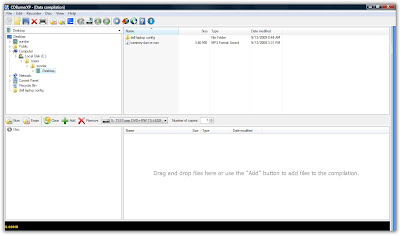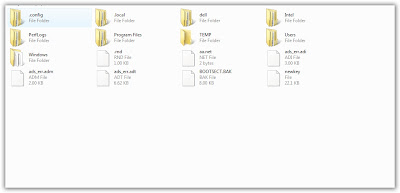1.Start off by specifying the type of file:
2.Then specify the location of the file:
3.To make a thorough search enable deep scan;a similar option will be available in many softwares.(a deep scan is done if the file is not recovered through the normal scan)
4.The software will scan the disk;after this is done click on Switch to advanced mode.
This option will allow to search for individual files or file types and also watch a preview of a file that is selected in the left panel.
5.The software indicates whether a file is recoverable or not using different coloured icons.
Green: recoverable
Red: not recoverable
6.For more search customisation click on options.
This software can be downloaded from http://www.piriform.com/recuva/download